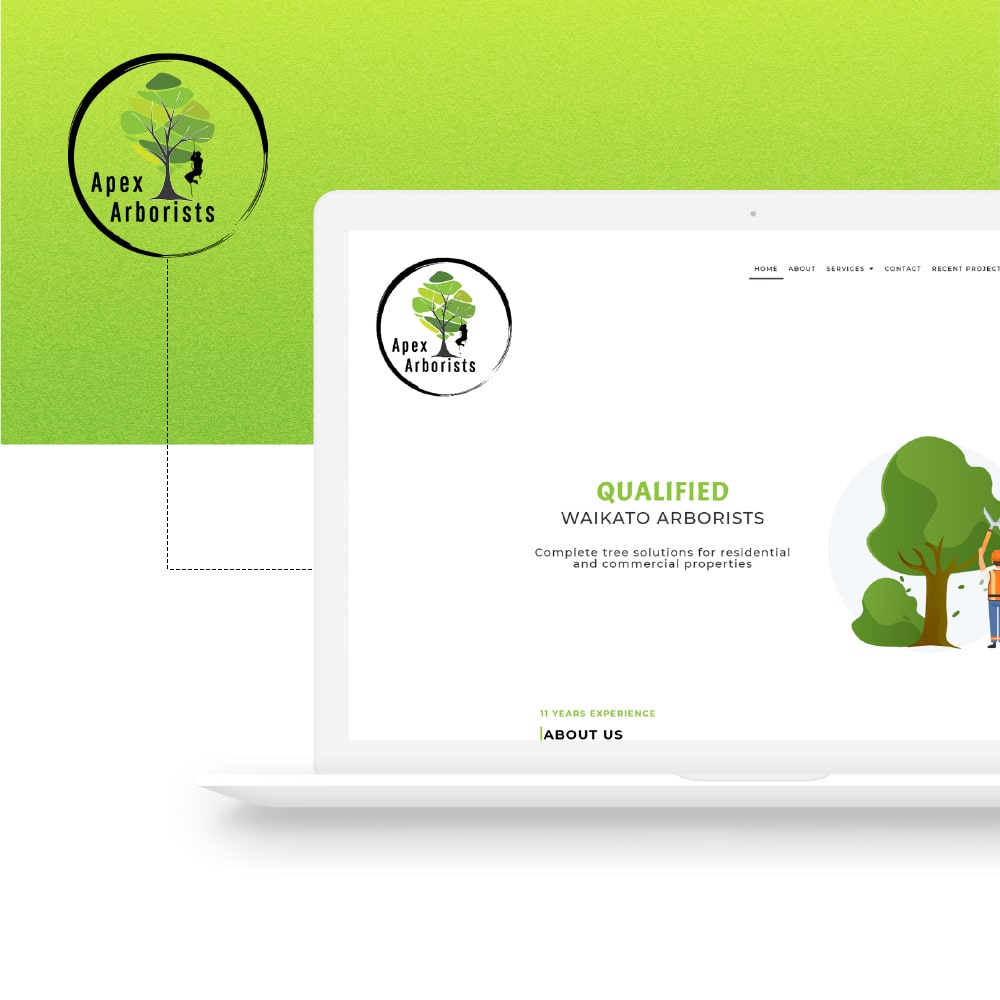Ready to build a stunning website that leaves a lasting impression? Whether you’re a business owner, aspiring blogger, or passionate artist, WordPress offers a user-friendly website-building interface and a plethora of customisable options to bring your vision to life.
A website has become a necessity rather than a luxury for businesses in New Zealand. If you’ve chosen WordPress as your website development platform then you are in safe hands because 39% of the web is successfully using WordPress already.
Even if you are a non-IT person you can still unleash your creative potential and create a stunning website that represents your brand to capture your audience’s attention.
From selecting a captivating theme to customising your website’s layout and adding essential features, here is a detailed step-by-step guide on how to build a website with WordPress.
Creating A Stunning WordPress Website
Whether you’re looking to start a personal blog, showcase your portfolio, build a simple website or launch an e-commerce store, building a website with WordPress offers a flexible foundation to bring your vision to life.
You don’t need to break the bank or spend sleepless nights learning code. With a sprinkle of creativity, a dash of determination, and some proper guidance (our job), you’ll be on your way to creating a simple website, that not only looks great but functions seamlessly.
First things first, select the right domain name and register it with the right web hosting provider according to your needs. Once it’s done – now you can start on the actual work.
Step 1: Install WordPress
To build a WordPress website you need to install WordPress, first, choose a hosting provider that supports WordPress, like Bluehost or SiteGround.
Once you’ve set up your hosting account, navigate to your control panel (often cPanel) and look for a “One-Click Install” or “WordPress Install” option.
Follow the on-screen instructions, and within minutes, WordPress will be set up on your own domain name.
After installation, you can access your new website, by logging into the WordPress admin dashboard using the credentials you set during the installation process.
Step 2: Select a Theme
Choosing a theme for your WordPress site immediately sets the visual tone and user experience for the same page.
Determine your site’s purpose, be it a blog page, portfolio, or e-commerce store.
Browse the WordPress Theme Directory for popular free theme options or explore premium themes on platforms like ThemeForest.
Ensure your chosen theme is responsive, customisable, and has positive user reviews. Once you’ve chosen, install and activate the theme via your WordPress dashboard, then customise it to align with your brand and content.
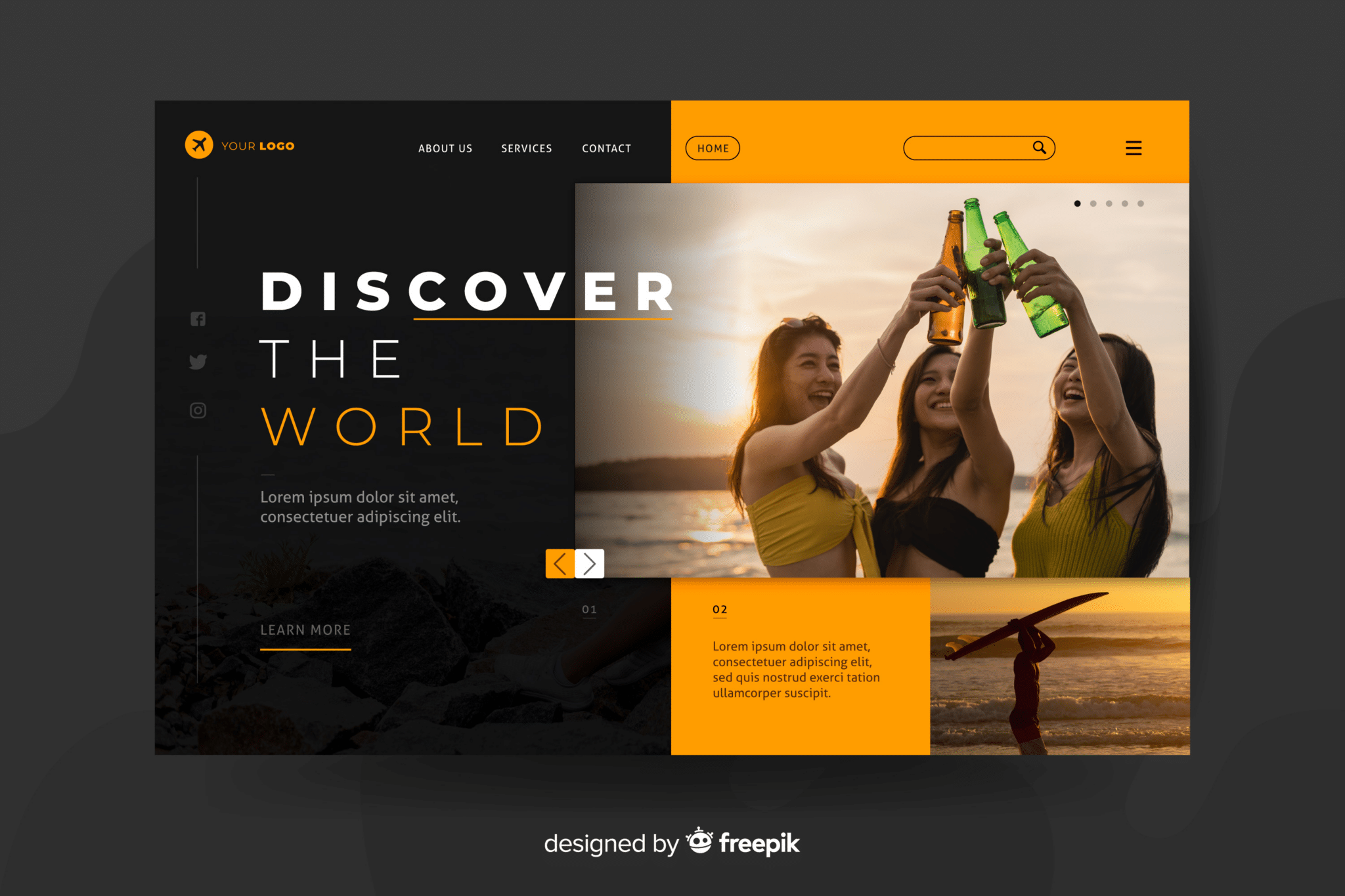
Step 3: Add Content to Your Website
Adding content is the heart of your website. Start with the basics:
Pages: Create essential pages like ‘Home’, ‘About’, ‘Services’, and ‘Contact’.
Posts: If you have a blog, draft and publish articles relevant to your audience.
Media: Upload images, videos, and other multimedia to enhance your content.
Navigation: Organise your pages and posts into a menu structure for easy navigation.
Widgets & Sidebars: Add dynamic content like recent posts, search bars, or social media feeds to sidebars or footers.
To optimise your own website speed your site title and content for SEO by using relevant keywords, meta descriptions, and high-quality images.
Always preview before publishing to ensure everything looks and functions as intended.
Step 4: Installing Plugins in WordPress
Plugins enhance the functionality of your WordPress site, allowing you to install plugins to add features without coding. Here’s how to install them:
Access the Plugin Directory: From your WordPress dashboard, go to ‘Plugins’ and click ‘Add New’.
Search and Choose: Use the search bar to find specific plugins or browse popular/recommended options.
Install: Once you’ve found a plugin you like, click ‘Install Now’.
Activate: After installation, click ‘Activate’ to make the plugin live on your site.
Configure: Some plugins require setup. Check the plugin’s settings or documentation for guidance.
Popular plugins to consider include Yoast SEO (for search engine optimisation), Akismet (for spam protection), and WooCommerce (for your own e-commerce store and site i-commerce functionality).
Always ensure plugins are compatible with your WordPress version and theme, and remember to keep them updated for security and performance.
How to Optimise Your WordPress Website to Increase Page Speed
A fast-loading website enhances user experience and can improve search engine rankings. Here are steps to optimise page elements on your website for speed:
Image Optimisation
Compress images without losing quality using tools like TinyPNG or plugins like Smush Image Compression.
2. Minify CSS, JavaScript, and HTML
Use plugins like Autoptimize or W3 Total Cache to reduce the size of your code. Optimising your website for all the will help increase your page loading speed and also help with better presentation of your website.
3. Leverage Browser Caching
This stores parts of your site in the user’s browser so they don’t have to reload everything on repeat visits. Plugins like W3 Total Cache can help set this up.
4. Optimise Database
Regularly clean your WordPress database to remove unnecessary data. Plugins like WP-Optimise can automate this process.
5. Limit External Scripts
Too many ads, font loaders, or other external scripts can slow down your site. Limit their use or ensure they’re optimised.
-
Reduce Redirects: Each redirect triggers an additional HTTP request, slowing down your site. Aim to minimise them.
-
Choose Fast Hosting: Not all hosting is created equal. Invest in quality hosting that prioritises speed.
6. Avoid Overloading with Plugins
-
Only install and activate plugins that are essential to your site’s functionality.
-
Regularly test your website’s speed using tools like Google PageSpeed Insights or GTmetrix to identify areas for improvement.
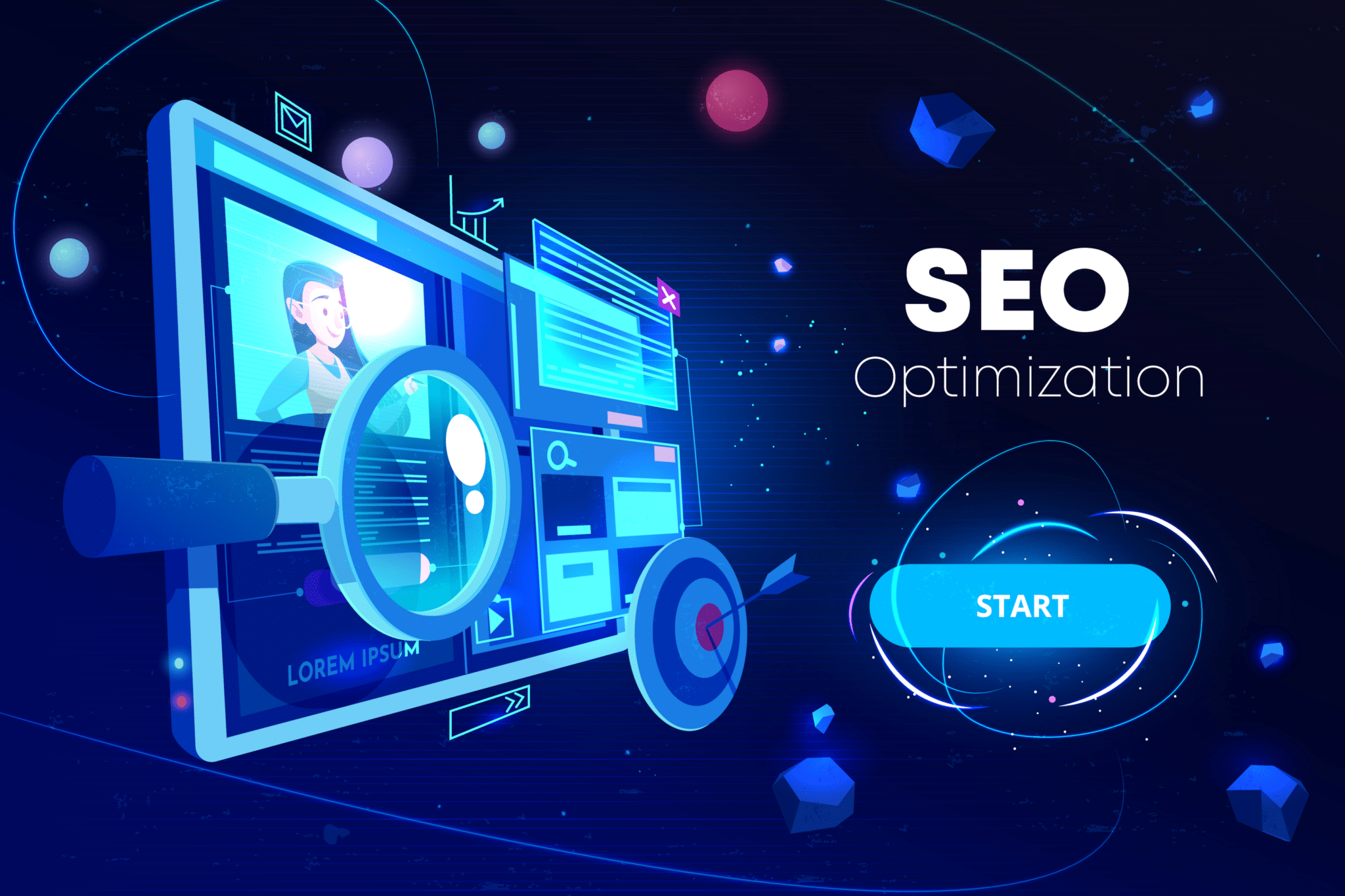
Use a Theme or Design for Your Website Purpose
Free vs. Premium Themes:
-
Free Themes: Great for beginners but may have limited features.
-
Premium Themes: Offer advanced functionalities, updates, and support.
Prioritise Responsiveness: Ensure the theme looks and functions well on all devices.
Customisability: Opt for themes that let you tweak design elements to align with your brand.
User Reviews: Check platforms like WordPress for user insights on theme performance and support.
Compatibility: Ensure the theme works with essential plugins or extensions.
Speed Matters: Choose lightweight themes for faster loading times.
Regular Updates: Opt for themes that are frequently updated for security and compatibility.
Preview Before Going Live: Always see how a new theme looks with your content before finalising.
Pro Tip: Check the online store to find the cheapest WordPress themes. Installing WordPress themes can help you get more website visitors thus increasing your website traffic.
Your theme sets the tone for your website’s user experience, so choose wisely!
Is there a difference between WordPress.com and WordPress.org?
WordPress.com is a hosted WordPress site solution best suited for hobby bloggers or those who want to test the waters by installing a new WordPress website without much technical involvement.
WordPress.org is a self-hosted platform that offers more flexibility and control. It is ideal for serious bloggers, web pages, businesses, and anyone looking to control their website’s design and functionality fully.
WordPress.com:
-
Hosted Platform: WordPress.com takes care of the hosting for you. You don’t need to buy hosting or manage a web server.
-
Free at Basic Level: You can start a blog or website for free, but you’ll have ads displayed on your site. Premium plans are available that offer more features and remove ads.
-
Limited Customisation: You can only install plugins or themes from a pre-approved list unless you opt for the Business plan or higher.
-
Built-in Security: Automatic backups and security updates are handled by WordPress.com.
-
Domain: With the free plan, you get a subdomain (e.g., yoursite.wordpress.com). You need a paid plan to use a custom domain.
WordPress.org:
-
Self-Hosted: You need to purchase web hosting and install the WordPress software. This gives you full control over your website.
-
Complete Customisation: You can install any theme or plugin, and you have full access to the site’s code, allowing for extensive customisation.
-
Free Software: The WordPress software is free, but you’ll have costs associated with hosting, domain registration, and any premium themes or plugins you choose.
-
Manual Maintenance: You’re responsible for updates, backups, and security, though many hosting providers offer tools and services to assist with these tasks.
-
Monetisation Freedom: No restrictions on ads or monetisation strategies.
How much Does it Cost to Create a Website in WordPress?
The cost of creating a website in WordPress can vary widely based on several factors. Here’s a breakdown of potential expenses:
Domain Name:
- Typically costs between $10 to $15 per year. However, premium domains can cost significantly more.
Web Hosting:
- Shared Hosting: $3 to $10 per month on average.
- VPS Hosting: $20 to $100 per month on average.
- Dedicated Hosting: $80 to $300 per month on average.
- Managed WordPress Hosting: $20 to $150 per month on average.
Themes:
- Free Themes: $0 (available in the WordPress repository).
- Premium Themes: $25 to $250 (from marketplaces like ThemeForest or directly from premium theme developers).
Plugins:
- Free Plugins: $0 (available in the WordPress repository).
- Premium Plugins: Prices vary widely based on functionality, ranging from $15 to $500 or more. Some plugins also offer annual subscription models.
Custom Development:
- If you hire a developer for custom work, costs can range from $20 to $150 per hour, depending on the developer’s expertise and location.
Content Creation:
- If you’re hiring writers, photographers, or videographers, costs can vary. For written content, expect to pay anywhere from $0.05 to $1 per word or more, based on the writer’s expertise.
SEO and Marketing:
- Tools and services for SEO, social media marketing, and email marketing can add additional costs. These can range from $10 to $300+ per month.
Maintenance:
- Ongoing costs for website updates, backups, and security. Some users opt for maintenance plans from agencies, which can range from $50 to $1,000+ per month, based on the level of service.
- A basic WordPress website can be set up for as little as $50 to $100 for the first year (using shared hosting, a free theme, and free plugins). However, for a more professional or feature-rich site, especially if you’re considering custom development or premium tools, the cost can range from $500 to $5,000 or more. E-commerce sites or sites requiring extensive custom development can go well beyond this range.
Conclusion
Building a website in WordPress offers flexibility, scalability, and a wide range of features to cater to various needs. Whether you’re a blogger, entrepreneur, or large enterprise, WordPress provides the tools to create a robust online presence.
However, the success of a website’s URL doesn’t solely rely on the platform but also the expertise behind its development.
In this realm, choosing the right web designer and development partner is crucial. DB IT stands out as a leading web developer, bringing creativity, technical prowess, and industry insight.
Our track record of delivering high-quality, optimised, and user-friendly business websites makes them a top choice for those aiming for excellence in the digital landscape.
If you’re looking to transform your business online vision into reality, partnering with experts like DB IT can be the game-changer you need.
FAQs about how to make a WordPress website
Do I need to know how to code to use WordPress?
No, WordPress is user-friendly and doesn’t require coding knowledge. However, understanding basic HTML and CSS can be beneficial for customisation.
How do I ensure my WordPress website is mobile-responsive?
Most modern WordPress themes are mobile-responsive. Always test the theme on various devices before finalising.
Can I migrate my business website from another platform to WordPress?
Yes, there are plugins and tools available that facilitate migration from platforms like Blogger, Joomla, and others to WordPress.
How do I back up my WordPress and website files?
There are plugins like UpdraftPlus and BackupBuddy that allow scheduled and manual backups. Some hosting providers also offer backup services.
Is WordPress secure?
WordPress is inherently secure, but it’s crucial to keep themes, plugins, and the WordPress core updated. Using security plugins like Wordfence or Sucuri Security can enhance protection.
What are plugins, and how do they work?
Plugins are extensions that add functionality to your WordPress website. They can be installed from the WordPress repository or uploaded manually.
How much does a typical WordPress website cost?
Costs vary based on hosting, themes, plugins, and custom development. A basic site can start from $50 to $100 for the first year, while more complex sites can range from $500 to $5,000.